# 常用 Git 命令清单
常用 Git 命令清单。几个专用名词的译名如下。
- Workspace:工作区
- Index / Stage:暂存区rm
- Repository:仓库区(或本地仓库)
- Remote:远程仓库
git pull origin master
# 一、新建代码库
# 在当前目录新建一个Git代码库
$ git init
# 新建一个目录,将其初始化为Git代码库
$ git init [project-name]
# 下载一个项目和它的整个代码历史
$ git clone [url]
$ git clone [url] [project-name]
2
3
4
5
6
7
8
9
# 二、配置
Git的设置文件为.gitconfig,它可以在用户主目录下(全局配置),也可以在项目目录下(项目配置)。
# 显示当前的Git配置
$ git config --list
# 编辑Git配置文件
$ git config -e [--global]
# 设置提交代码时的用户信息
$ git config [--global] user.name "[name]"
$ git config [--global] user.email "[email address]"
# 查询用户信息
$ git config --list
#登录错误后的重新登录
$ git config --system --unset credential.helper
2
3
4
5
6
7
8
9
10
11
12
13
14
15
16
17
# 三、增加/删除文件
# 添加指定文件到暂存区
$ git add [file1] [file2] ...
# 添加指定目录到暂存区,包括子目录
$ git add [dir]
# 添加当前目录的所有文件到暂存区
$ git add .
# 添加每个变化前,都会要求确认
# 对于同一个文件的多处变化,可以实现分次提交
$ git add -p
# 删除工作区文件,并且将这次删除放入暂存区
$ git rm [file1] [file2] …
rm -rf 删除文件夹
# 停止追踪指定文件,但该文件会保留在工作区
$ git rm --cached [file]
# 改名文件,并且将这个改名放入暂存区
$ git mv [file-original] [file-renamed]
2
3
4
5
6
7
8
9
10
11
12
13
14
15
16
17
18
19
20
21
22
# 四、代码提交
# 提交暂存区到仓库区
$ git commit -m [message]
# 提交暂存区的指定文件到仓库区
$ git commit [file1] [file2] ... -m [message]
# 提交工作区自上次commit之后的变化,直接到仓库区
$ git commit -a
# 提交时显示所有diff信息
$ git commit -v
# 使用一次新的commit,替代上一次提交
# 如果代码没有任何新变化,则用来改写上一次commit的提交信息
$ git commit --amend -m [message]
# 重做上一次commit,并包括指定文件的新变化
$ git commit --amend [file1] [file2] ...
2
3
4
5
6
7
8
9
10
11
12
13
14
15
16
17
18
# 五、分支
# 查看当前分支
$ git branch -vv
# 列出所有本地分支
$ git branch
# 列出所有远程分支
$ git branch -r
# 列出所有本地分支和远程分支
$ git branch -a
# 新建一个分支,但依然停留在当前分支
$ git branch [branch-name]
# 新建一个分支,并切换到该分支
$ git checkout -b [branch]
# 切换到别的分支
$ git checkout -b branch-name [branch]
# 新建一个分支,指向指定commit
$ git branch [branch] [commit]
# 新建一个分支,与指定的远程分支建立追踪关系
$ 、
# 切换到指定分支,并更新工作区
$ git checkout [branch-name]
# 切换到上一个分支
$ git checkout -
# 建立追踪关系,在现有分支与指定的远程分支之间
$ git branch --set-upstream [branch] [remote-branch]
# 合并指定分支到当前分支
$ git merge [branch]
# 选择一个commit,合并进当前分支
$ git cherry-pick [commit]
# 删除分支
$ git branch -d [branch-name]
# 删除远程分支
$ git push origin --delete [branch-name]
$ git branch -dr [remote/branch]
2
3
4
5
6
7
8
9
10
11
12
13
14
15
16
17
18
19
20
21
22
23
24
25
26
27
28
29
30
31
32
33
34
35
36
37
38
39
40
41
42
43
44
45
46
47
# 六、标签
# 列出所有tag
$ git tag
# 新建一个tag在当前commit
$ git tag [tag]
# 新建一个tag在指定commit
$ git tag [tag] [commit]
# 删除本地tag
$ git tag -d [tag]
# 删除远程tag
$ git push origin :refs/tags/[tagName]
# 查看tag信息
$ git show [tag]
# 提交指定tag
$ git push [remote] [tag]
# 提交所有tag
$ git push [remote] --tags
# 新建一个分支,指向某个tag
$ git checkout -b [branch] [tag]
2
3
4
5
6
7
8
9
10
11
12
13
14
15
16
17
18
19
20
21
22
23
24
25
26
# 七、查看信息
# 显示有变更的文件
$ git status
# 显示当前分支的版本历史
$ git log
# 显示commit历史,以及每次commit发生变更的文件
$ git log --stat
# 搜索提交历史,根据关键词
$ git log -S [keyword]
git checkout . #本地所有修改的。没有的提交的,都返回到原来的状态
git stash #把所有没有提交的修改暂存到stash里面。可用git stash pop回复。
git reset --hard HASH #返回到某个节点,不保留修改。
git reset --soft HASH #返回到某个节点。保留修改
git clean -df #返回到某个节点
git clean 参数
-n 显示 将要 删除的 文件 和 目录
-f 删除 文件
-df 删除 文件 和 目录
# 显示某个commit之后的所有变动,每个commit占据一行
$ git log [tag] HEAD --pretty=format:%s
# 显示某个commit之后的所有变动,其"提交说明"必须符合搜索条件
$ git log [tag] HEAD --grep feature
# 显示某个文件的版本历史,包括文件改名
$ git log --follow [file]
$ git whatchanged [file]
# 显示指定文件相关的每一次diff
$ git log -p [file]
# 显示过去5次提交
$ git log -5 --pretty --oneline
# 显示所有提交过的用户,按提交次数排序
$ git shortlog -sn
# 显示指定文件是什么人在什么时间修改过
$ git blame [file]
# 显示暂存区和工作区的差异
$ git diff
# 显示暂存区和上一个commit的差异
$ git diff --cached [file]
# 显示工作区与当前分支最新commit之间的差异
$ git diff HEAD
# 显示两次提交之间的差异
$ git diff [first-branch]...[second-branch]
# 显示今天你写了多少行代码
$ git diff --shortstat "@{0 day ago}"
# 显示某次提交的元数据和内容变化
$ git show [commit]
# 显示某次提交发生变化的文件
$ git show --name-only [commit]
# 显示某次提交时,某个文件的内容
$ git show [commit]:[filename]
# 显示当前分支的最近几次提交
$ git reflog
2
3
4
5
6
7
8
9
10
11
12
13
14
15
16
17
18
19
20
21
22
23
24
25
26
27
28
29
30
31
32
33
34
35
36
37
38
39
40
41
42
43
44
45
46
47
48
49
50
51
52
53
54
55
56
57
58
59
60
61
62
63
64
65
66
67
68
69
70
71
# 八、远程同步
# 下载远程仓库的所有变动
$ git fetch [remote]
# 显示所有远程仓库
$ git remote -v
# 显示某个远程仓库的信息
$ git remote show [remote]
# 增加一个新的远程仓库,并命名
$ git remote add [shortname] [url]
# 取回远程仓库的变化,并与本地分支合并
$ git pull [remote] [branch]
# 上传本地指定分支到远程仓库
$ git push [remote] [branch]
# 强行推送当前分支到远程仓库,即使有冲突
$ git push [remote] --force
# 推送所有分支到远程仓库
$ git push [remote] --all
2
3
4
5
6
7
8
9
10
11
12
13
14
15
16
17
18
19
20
21
22
23
# 九、撤销
# 恢复暂存区的指定文件到工作区
$ git checkout [file]
# 恢复某个commit的指定文件到暂存区和工作区
$ git checkout [commit] [file]
# 恢复暂存区的所有文件到工作区
$ git checkout .
# 重置暂存区的指定文件,与上一次commit保持一致,但工作区不变
$ git reset [file]
# 重置暂存区与工作区,与上一次commit保持一致
$ git reset --hard
# 重置当前分支的指针为指定commit,同时重置暂存区,但工作区不变
$ git reset [commit]
# 重置当前分支的HEAD为指定commit,同时重置暂存区和工作区,与指定commit一致
$ git reset --hard [commit]
# 重置当前HEAD为指定commit,但保持暂存区和工作区不变
$ git reset --keep [commit]
# 新建一个commit,用来撤销指定commit
# 后者的所有变化都将被前者抵消,并且应用到当前分支
$ git revert [commit]
# 暂时将未提交的变化移除,稍后再移入
$ git stash
$ git stash pop
2
3
4
5
6
7
8
9
10
11
12
13
14
15
16
17
18
19
20
21
22
23
24
25
26
27
28
29
30
31
# 十、其他
# 生成一个可供发布的压缩包
$ git archive
2
# 十二、高级操作
# git命令及别名
| 别名 Alias | 命令 Command | 如何设置 What to Type |
|---|---|---|
| git cm | git commit | git config --global alias.cm commit |
| git co | git checkout | git config --global alias.co checkout |
| git ac | git add . -A git commit | git config --global alias.ac '!git add -A && git commit' |
| git st | git status -sb | git config --global alias.st 'status -sb' |
| git tags | git tag -l | git config --global alias.tags 'tag -l' |
| git branches | git branch -a | git config --global alias.branches 'branch -a' |
| git remotes | git remote -v | git config --global alias.remotes 'remote -v' |
| git lg | git log --color --graph --pretty=format:'%Cred%h%Creset -%C(yellow)%d%Creset %s %Cgreen(%cr) %C(bold blue)<%an>%Creset' --abbrev-commit -- | git config --global alias.lg "log --color --graph --pretty=format:'%Cred%h%Creset -%C(yellow)%d%Creset %s %Cgreen(%cr) %C(bold blue)<%an>%Creset' --abbrev-commit --" |
# Rebase 合并
该命令可以让和 merge 命令得到的结果基本是一致的。
通常使用 merge 操作将分支上的代码合并到 master 中,分支样子如下所示
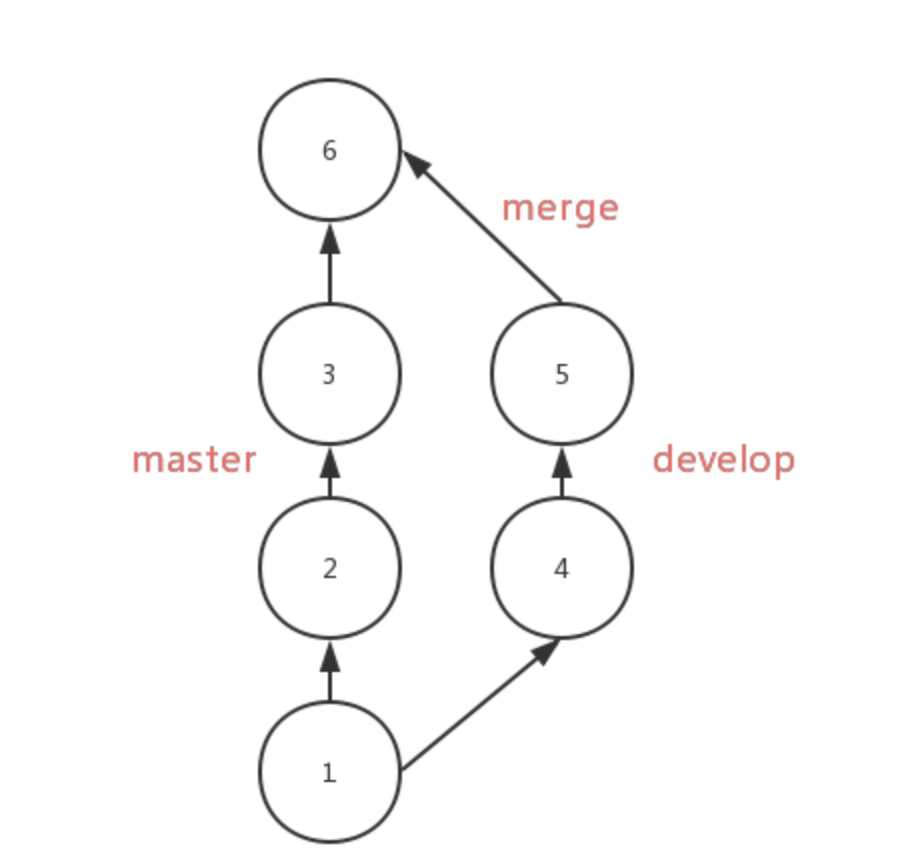 使用
使用 rebase 后,会将 develop 上的 commit 按顺序移到 master 的第三个 commit 后面,分支样子如下所示
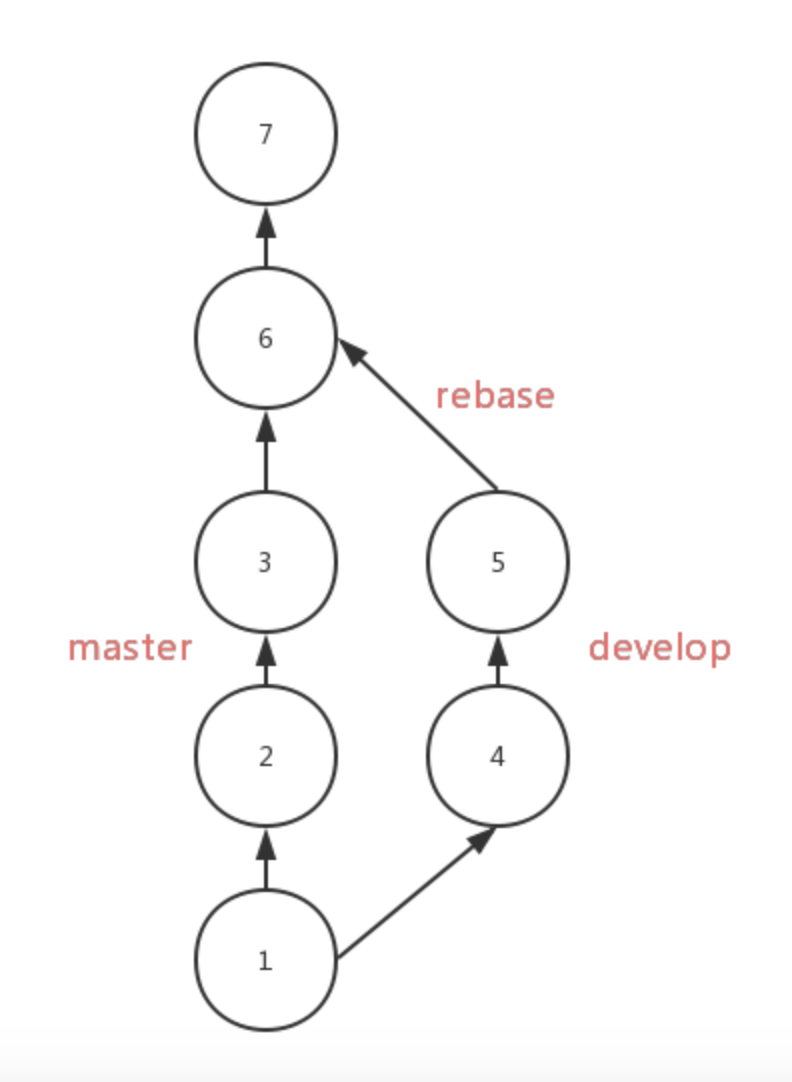
Rebase 对比 merge,优势在于合并后的结果很清晰,只有一条线,劣势在于如果一旦出现冲突,解决冲突很麻烦,可能要解决多个冲突,但是 merge 出现冲突只需要解决一次。
使用 rebase 应该在需要被 rebase 的分支上操作,并且该分支是本地分支。如果 develop 分支需要 rebase 到 master 上去,那么应该如下操作
## branch develop
git rebase master
git checkout master
## 用于将 `master` 上的 HEAD 移动到最新的 commit
git merge develop
2
3
4
5
合并多个
commit
查看提交历史,git log
2,git rebase
想要合并1-3条,有两个方法
1.从HEAD版本开始往过去数3个版本
2
3
4
5
6
7
8
git rebase -i HEAD~3
2.指名要合并的版本之前的某个版本号
2
git rebase -i 3a4226b // 请注意3a4226b这个版本是不参与合并的,可以把它当做一个坐标
3,选取要合并的提交
- 1.执行了rebase命令之后,会弹出一个窗口,头几行如下:
2
3
4
5
pick 3ca6ec3 '注释**********'
pick 1b40566 '注释*********'
pick 53f244a '注释**********'
- 2.将`pick改为squash`或者`s`,之后保存并关闭文本编辑窗口即可。改完之后文本内容如下:
2
3
pick 3ca6ec3 '注释**********'
s 1b40566 '注释*********'
s 53f244a '注释**********'
- 3.然后保存退出,Git会压缩提交历史,如果有冲突,需要修改,修改的时候要注意,保留最新的历史,不然我们的修改就丢弃了。修改以后要记得敲下面的命令:
2
git add .
git rebase --continue
如果你想放弃这次压缩的话,执行以下命令:
git rebase --abort
4.如果没有冲突,或者冲突已经解决,则会出现如下的编辑窗口:
# This is a combination of 4 commits.
#The first commit’s message is:
注释......
# The 2nd commit’s message is:
注释......
# The 3rd commit’s message is:
注释......
# Please enter the commit message for your changes. Lines starting # with ‘#’ will be ignored, and an empty message aborts the commit.
2
3
4
5
6
7
8
5.输入wq保存并推出, 再次输入git log查看 commit 历史信息,你会发现这两个 commit 已经合并了
#### stash
`stash` 用于临时保存工作目录的改动。开发中可能会遇到代码写一半需要切分支打包的问题,如果这时候你不想 `commit` 的话,就可以使用该命令
2
3
4
5
git stash
使用该命令可以暂存你的工作目录,后面想恢复工作目录,只需要使用
2
3
git stash pop
这样你之前临时保存的代码又回来了
#### reflog
`reflog` 可以看到 `HEAD` 的移动记录,假如之前误删了一个分支,可以通过 `git reflog` 看到移动 `HEAD` 的哈希值
<a data-fancybox title="git-reflog" href="https://colastar.github.io/static/images/git-reflog.png"></a>
从图中可以看出,`HEAD` 的最后一次移动行为是 `merge` 后,接下来分支 `new` 就被删除了,那么我们可以通过以下命令找回 `new` 分支
2
3
4
5
6
7
8
9
10
11
git checkout 37d9aca git checkout -b new
PS:reflog 记录是时效的,只会保存一段时间内的记录.
#### Reset
如果你想删除刚写的 commit,就可以通过以下命令实现
2
3
4
5
git reset --hard HEAD^
但是 reset 的本质并不是删除了 commit,而是重新设置了 HEAD 和它指向的 branch。
### 注意
2
3
4
5
6
git 没有commit 注释
git fetch和git pull的区别
- git pull:相当于是从远程获取最新版本并merge到本地
- git fetch:相当于是从远程获取最新版本到本地,不会自动merge
2